How to Change the Twenty Thirteen WordPress Theme’s Color Scheme
by Tom Ewer on
Twenty Thirteen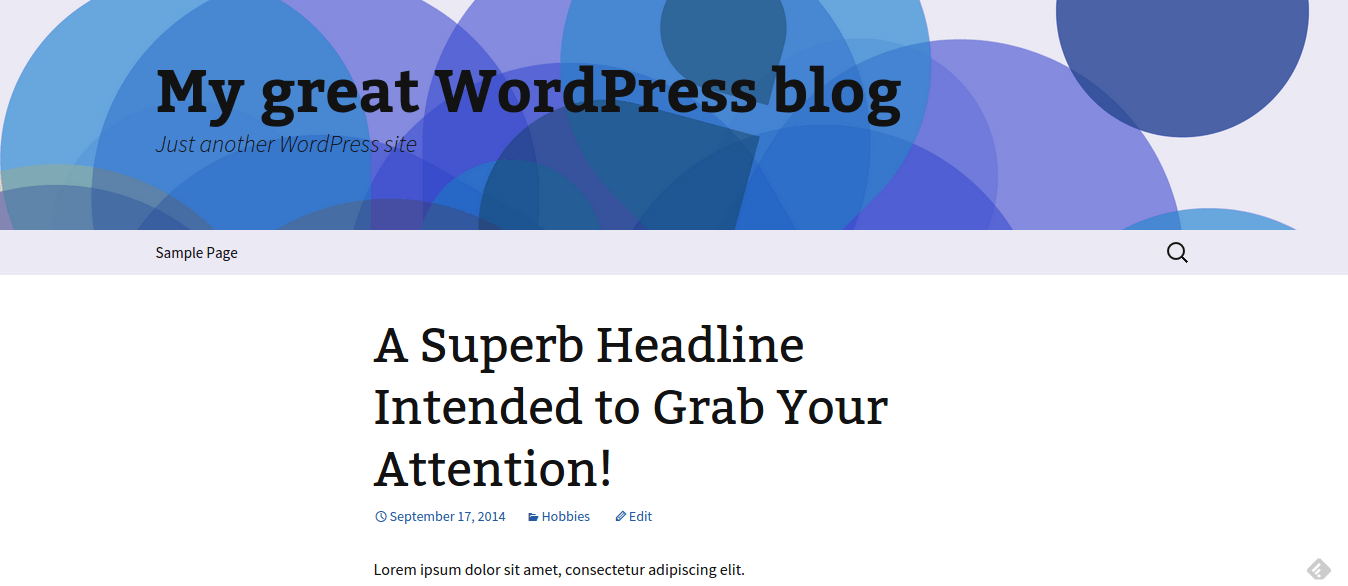 is a free WordPress theme that divides opinion, but from my point of view, it is a wonderful option for people who want a simple (yet striking) and easily navigable design for their personal blog.
is a free WordPress theme that divides opinion, but from my point of view, it is a wonderful option for people who want a simple (yet striking) and easily navigable design for their personal blog.
However while Twenty Thirteen certainly offers a unique experience, it is lacking somewhat in customization features. Most notably, you can’t change the color scheme.
Or at least you couldn’t, until my friends over at ThematoSoup released Holi. Read on to find out how you can use the Holi child theme to make the Twenty Thirteen theme your own with a unique color scheme.
How to Change Twenty Thirteen’s Color Scheme With Holi
Holi is a ‘child theme.’ The point of a child theme is to take an existing theme and build upon it. In this case, Holi takes Twenty Thirteen and adds multiple color schemes for you to choose from.
To start, you’ll first need to download, install and activate Twenty Thirteen on your WordPress blog (if you haven’t already). If you don’t know how to install a theme on your blog, you’ll find full instructions here.
Twenty Thirteen looks like this:
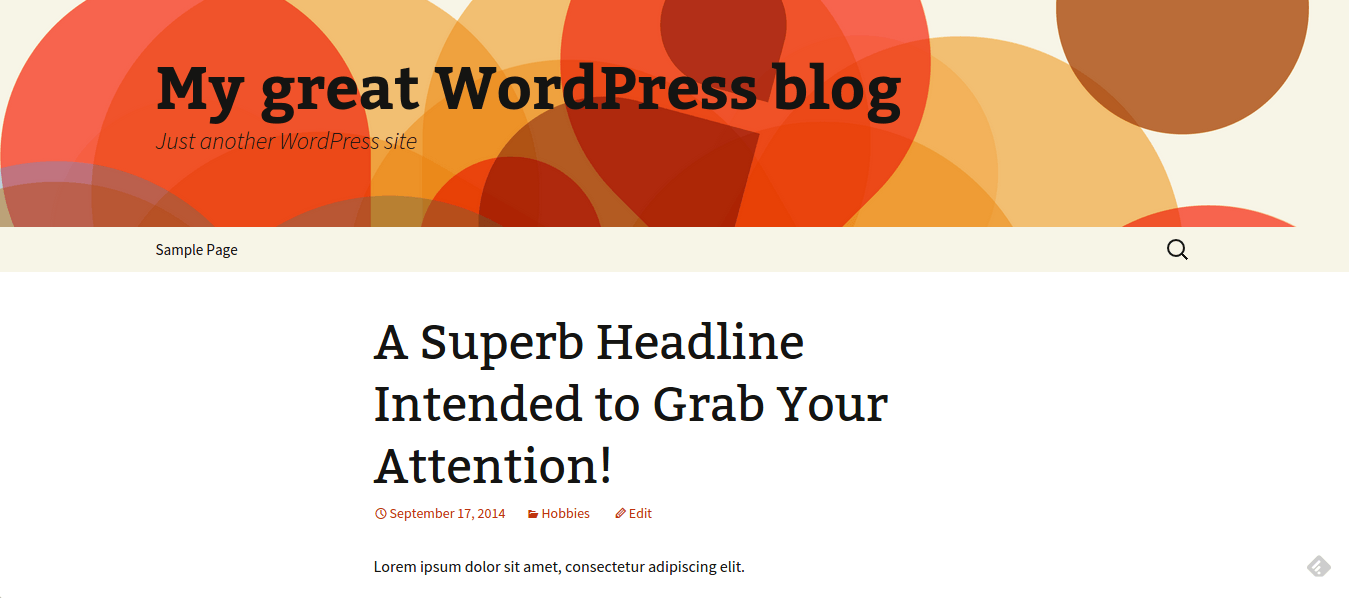
Once you’ve done that, download, install and activate Holi — just as you did with Twenty Thirteen.
You’ll find that your blog’s color scheme will have changed to various shades of green:
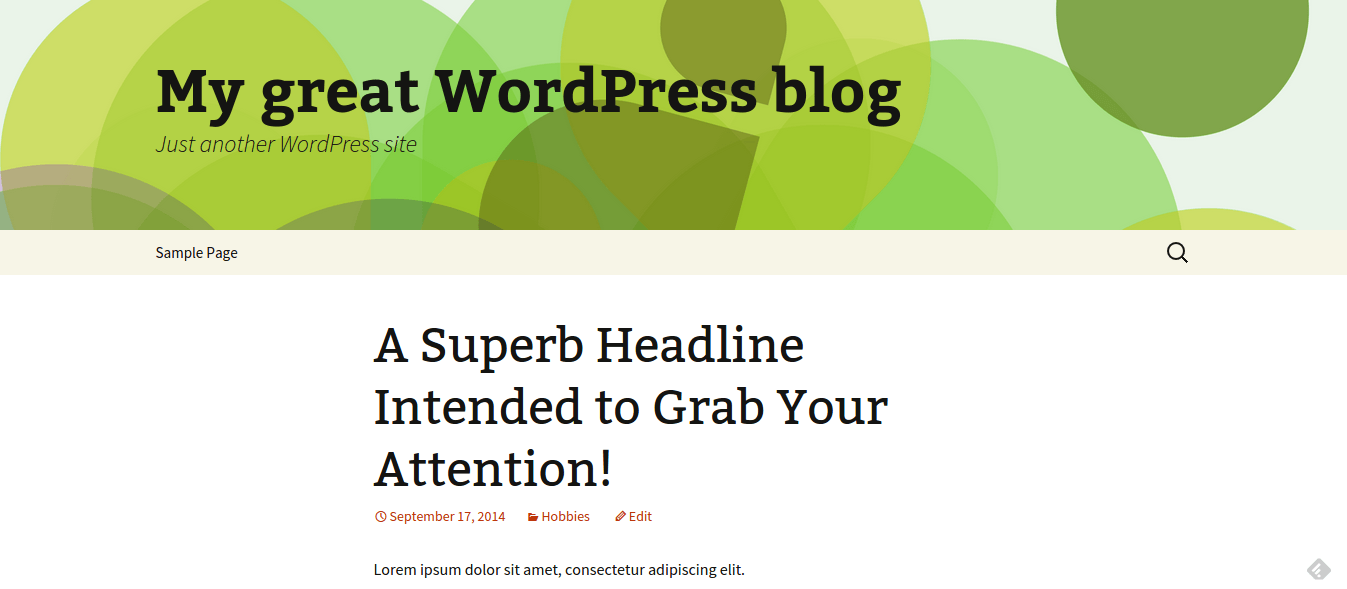
Pretty cool, right? That’s not all though — if green isn’t to your liking, there are a number of alternative options to choose from.
To find these options, navigate to Appearance > Customize from the sidebar on your WordPress Dashboard:
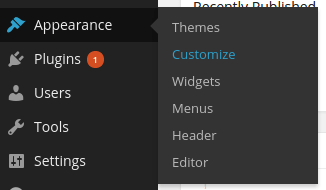
Your site will appear alongside a menu of options. The option you’re looking for is Colors:
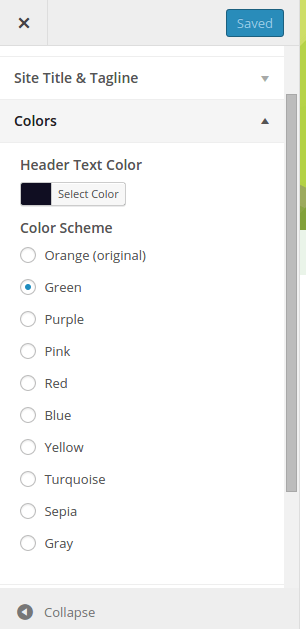
As you can see, there are a number to choose from. Just select a color then click on the Save & Publish button at the top of the screen.
You’ll notice that the color of your theme in the preview pane to the right of the options won’t have changed to reflect your selection. You’ll need to open up your blog’s homepage (or any other page on your blog) to see the changes. Here’s the blue color scheme in action:
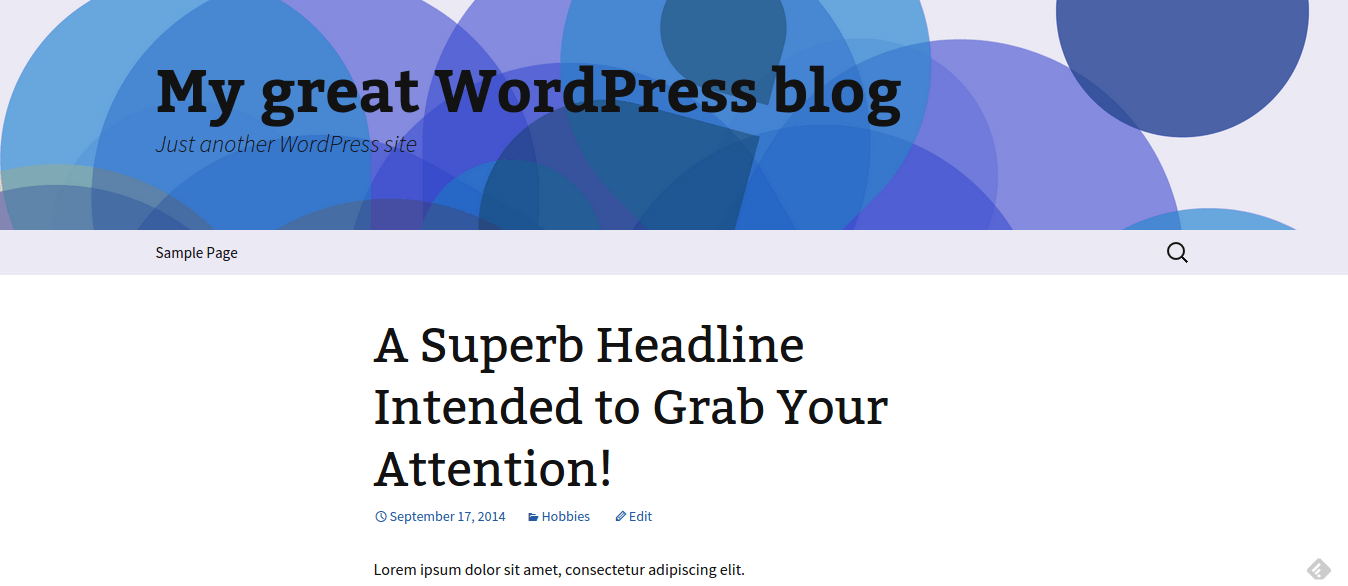
That’s all there is to it! If orange isn’t your style, you now have the ability to transform the default Twenty Thirteen theme by choosing from a range of color schemes.
If you have any questions or comments, please don’t hesitate to fire away below.
Hey thanks for featuring Holi 🙂 Our developer, Slobodan Manic, loves Twenty Thirteen and wanted to give people more color options. Glad you found it a great blogging solution.
Cheers